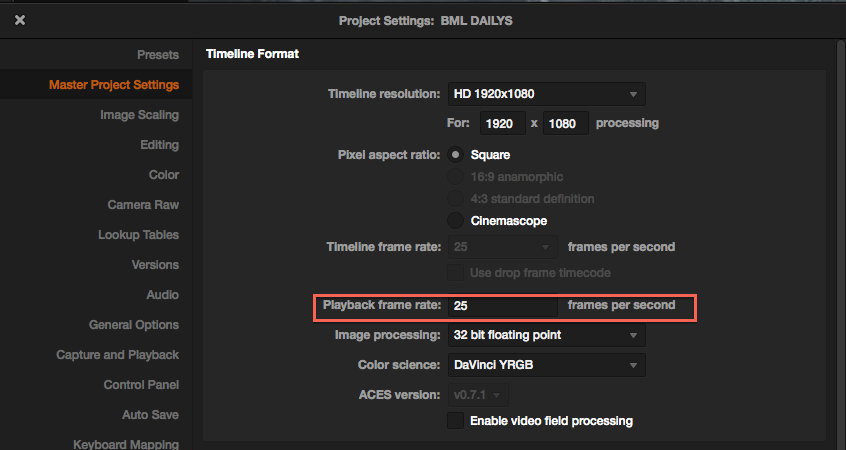Troubleshooting some weird after effects crashes?
Trying to open an After Effects project and it keeps crashing?
Here is are a few solutions that have worked for me in the past.
If you are having unexplained crashes in after effects and left scratching your head, try one or all of these to get the show back on the road.
5 Tips to stop after effects crashing on load
1. Hold down the Shift key while opening an old project
This will force AE to close all comp viewers, so if one of the comps are causing problems you will be able to identify which comp it is.2. Try to import the project instead of opening it.
Sometimes this works.
3. Move all source files into a new folder
... so that AE can’t find them, and then locate each source file separately by choosing “Replace footage -> File…” so that you can isolate which source is causing problems.
4. Enable the secret preference
If you are getting rendering errors it might be the codec that is hogging RAM. If you enable “Purge every 20 frames during Make Movie” you will probably get around the problem.
You can do this in the Secret preferences by holding down the Shift key and then select Preferences… from the menu. In the Preferences dialog box you can then choose the “Secret” option that will give you hidden features (they are hidden since they will cause AE to render more slowly.)
Don’t enable the other checkboxes, just write “20″ in the text field. Also, make sure you enable the “Prevent DLL Address Space Fragmentation” under “Memory & Caches” if your on a Windows system.
5. Image Buffer problems
If you are working with large compositions, images and video files, you may get an error message about creating the image buffer. Here’s a tutorial on how to work around that problem. .. edit: sorry link has died!
Let me know in the comments if they do (or don't) work for you.